Quick Search
For users with a specific sire in mind, the quick sire search is located conveniently on Select Sires' homepage at www.selectsires.com. The quick search, as its name implies, allows visitors to type in a few letters or numbers and head directly to a sire’s individual profile page. Genetic information, sire summary data, pedigrees and photos can be found on a sire's profile page. Go to the Advanced Dairy Sire Search at www.selectsires.com/bull-search to paste in multiple NAAB codes for a custom listing of sires side-by-side.
Several sires can also be typed in one-by-one in the search bar. While typing, a recommended list of sires will populate below the bar. Simply click the sire to add it to your search.
Additionally, users can click on a sire’s name or NAAB code from the advanced search and a new tab will open with that bull’s detail page.
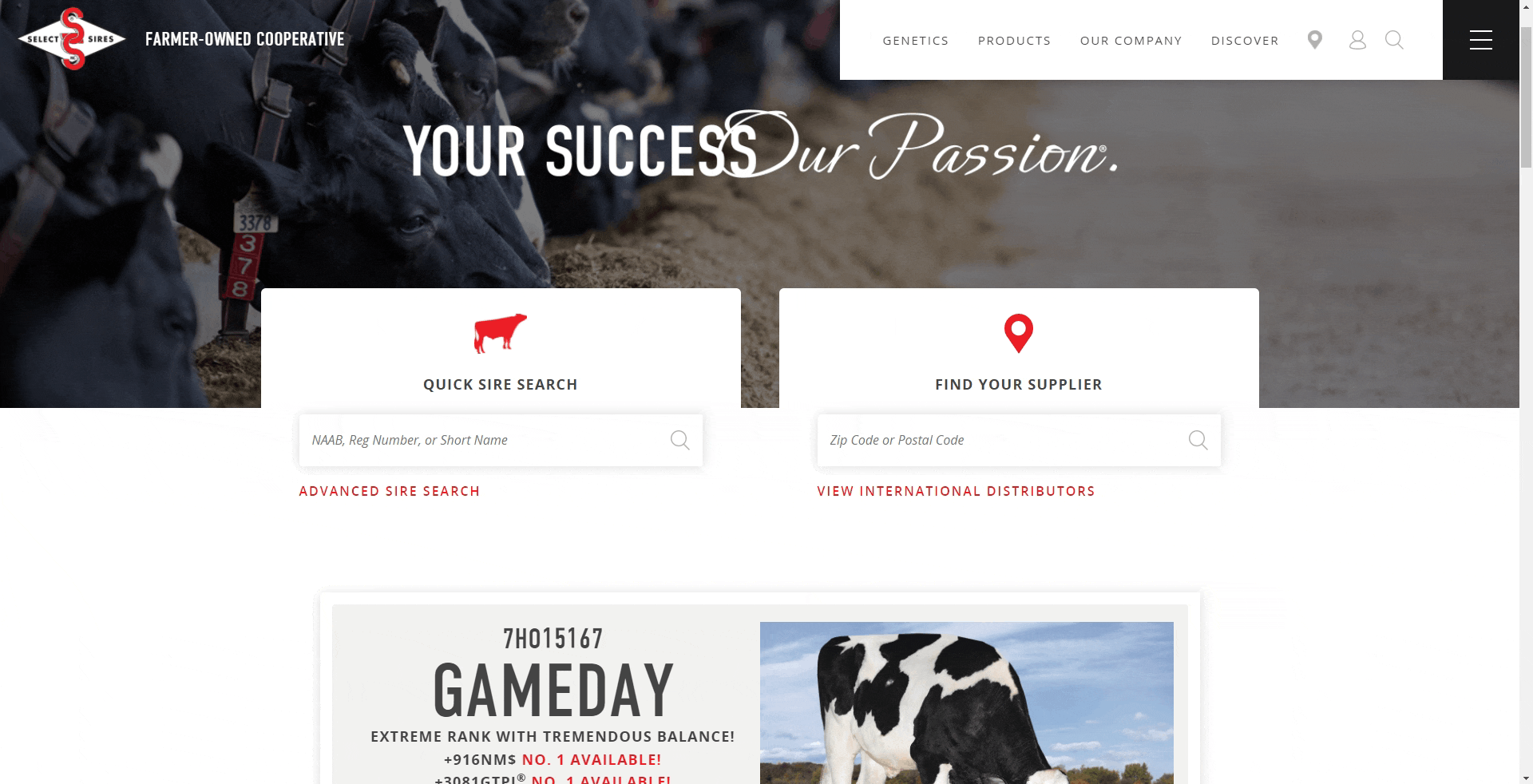
User-Friendly Interaction
This feature speaks for itself. The easy-to-find information and quickly customizable grid is simple to see on any device and for any dairy breed.
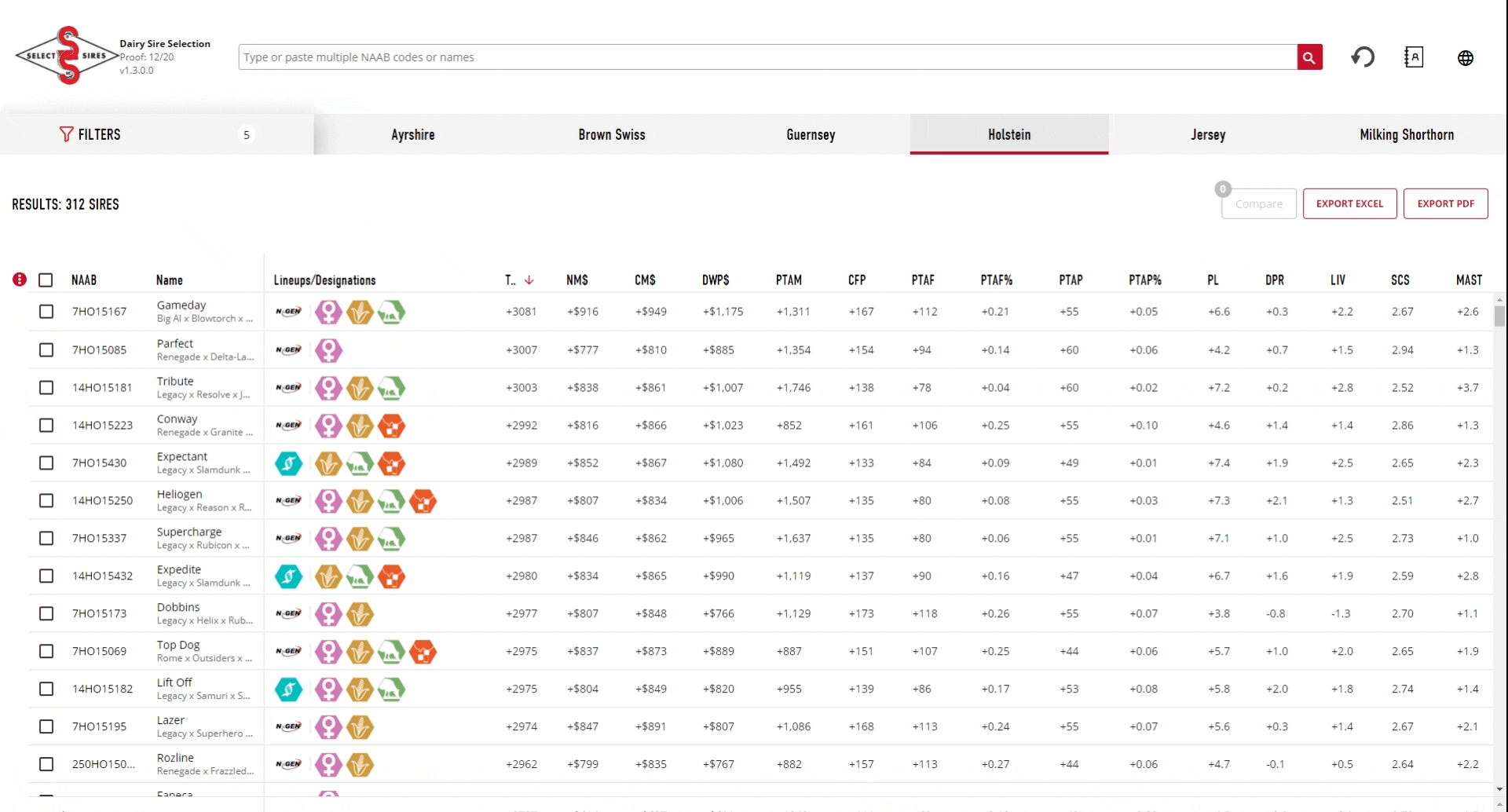
Advanced Filtering
While the quick search is great for fast searches, the Advanced Dairy Sire Search allows in-depth searches and sorts. The power of this newly improved tool is on display through the ability to apply, refine and customize search filters.
Filters are tools used to outline specific requirements for a search. They can be as broad or as explicit as the user would like and Select Sires has made them easier than ever before to find, customize and use. Some filters are as easy as turning on and off, while others can be set to specific parameters. Outlined in the animation below is an example of adding filters to search specifically for NxGEN® sires above +800 Net Merit (NM$) and a value of +2.0 CDCB Mastitis and above.
Once filters are selected, the user must confirm the application of those filters by clicking the "Apply Filters" button at the bottom of the screen. Filters will not be applied until the red button is clicked. Included on the button is an active update of how many sires the filters will return once they are applied. This feature is especially handy for users wanting to narrow their search to a specific number of sires, or for those wanting to make sure their filters don’t take too many sires out of contention. The number displayed will update each time a filter is added, removed or changed.
If there are no filters added, removed or changed, the button will remain gray.
By default, the Advanced Dairy Sire Search has five active filters. These include the three brands: Select Sires, GenerVations and Accelerated Genetics, as well as product status of Young/Genomic NAAB Active and Daughter Proven NAAB Active.
All active filters appear at the top of the filters section for quick reference.
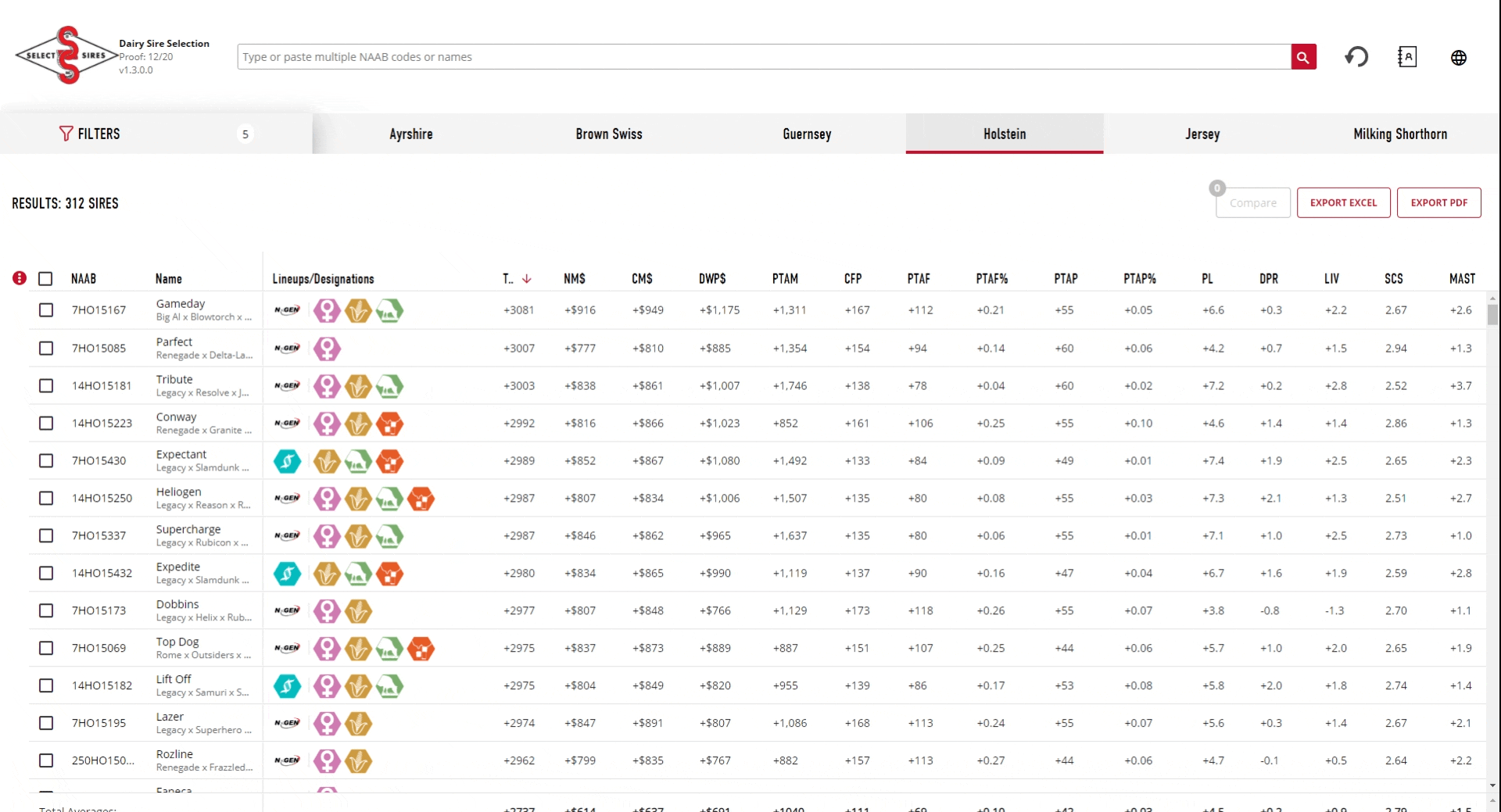
Fast Sorting and Fast Filters
While filtering is the ability to narrow down a search to a specific set of sires, sorting is the ability to change an existing list without removing sires. The new sire search does this faster and easier.
To sort, users may simply navigate to a column header, such as NAAB, and click on the header. The click will rearrange the numbers in that row from highest to lowest, signified by an arrow pointing downward. Another click will change the sort from lowest to highest, shown with an upward-pointing arrow.
This quick sorting can be used on any column, except for icon columns such as lineups/designations.
 Users should be aware that on each column header there is a way to do fast filtering in addition to sorting. While hovering over a column header, a filter icon will appear (pictured right). By clicking on this icon, users may quickly filter (change a listing to include only certain bulls) based upon settings entered. These actions are fast and easy versions of the filters options available in the top left corner. Columns with fast filters applied will be displayed with a red bar underneath them. To reset the fast filter, users can click on the column filter and then the reset filter option. It is recommended to use the fast filter only when needed, and use the main filters area in order to keep track of all filters applied to a search.
Users should be aware that on each column header there is a way to do fast filtering in addition to sorting. While hovering over a column header, a filter icon will appear (pictured right). By clicking on this icon, users may quickly filter (change a listing to include only certain bulls) based upon settings entered. These actions are fast and easy versions of the filters options available in the top left corner. Columns with fast filters applied will be displayed with a red bar underneath them. To reset the fast filter, users can click on the column filter and then the reset filter option. It is recommended to use the fast filter only when needed, and use the main filters area in order to keep track of all filters applied to a search.
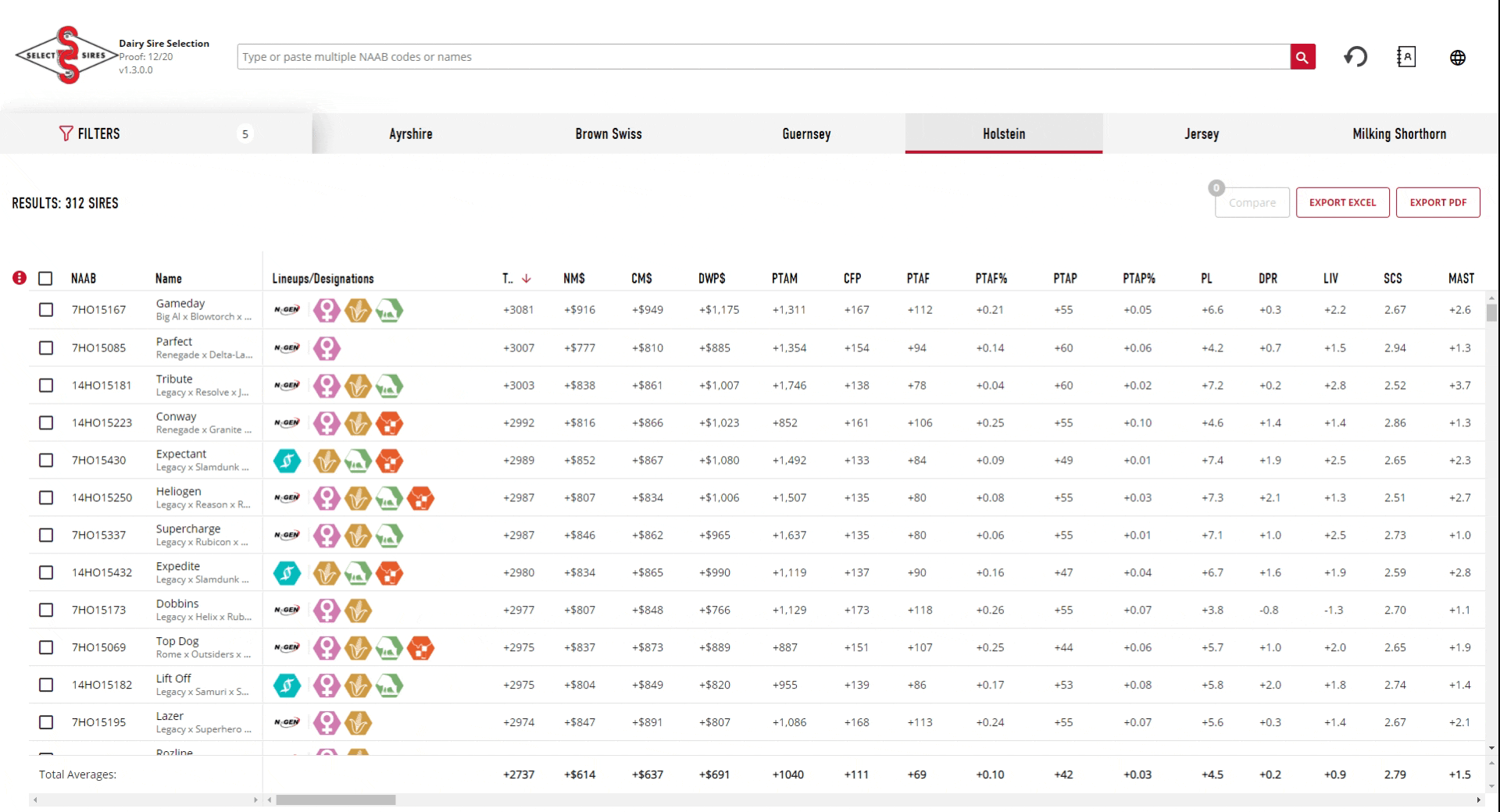
Customizable Grid
Users now have more power to customize the search grid and display information in the way that best fits their operations.
The grid is made up of three main areas. These areas include the column headers, data blocks, and the selection boxes on the left.
Entire columns can be quickly moved by hovering over the column header and holding down the two horizontal lines above the header name. This will allow the dragging of columns to a desired location.
Users may also customize which columns are showing through the red circle to the left. Clicking this circle expands a list of all columns available, with the active columns highlighted by a red check mark. By default, a majority of columns are active. An easy way to customize the grid is to select the black square at the top beside the column search area. One click of the square will highlight it with a red check mark and select all columns. Clicking once more will deselect all columns. After all columns are deselected, users can quickly choose which columns will be added. The example below shows a selection of NAAB, Name, TPI®, NM$, CM$, and DWP$® columns.
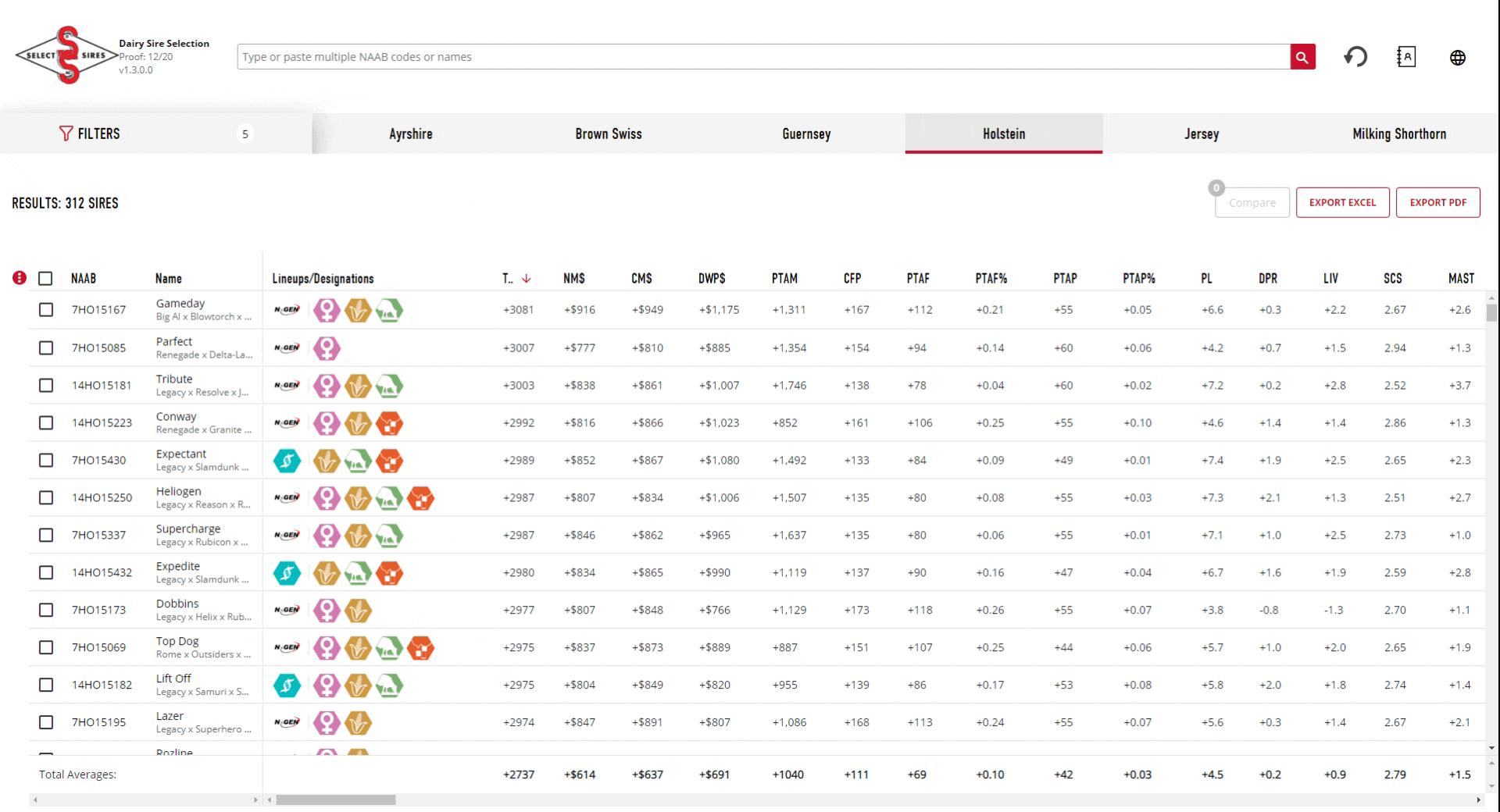
Compare Sires
The compare sires function brings a quick solution for those users wanting to see a group of sires and their information.
To use the compare sires tool, simply click the selection box to the left of each sire to be included in the comparison. Once two or more sires are selected, the "COMPARE" button in the top right corner of the search will highlight
with the number of sires selected. Click the button to then compare only those sires side-by-side.
Now the button says "STOP COMPARING," click it again to return to the view before the compare began.
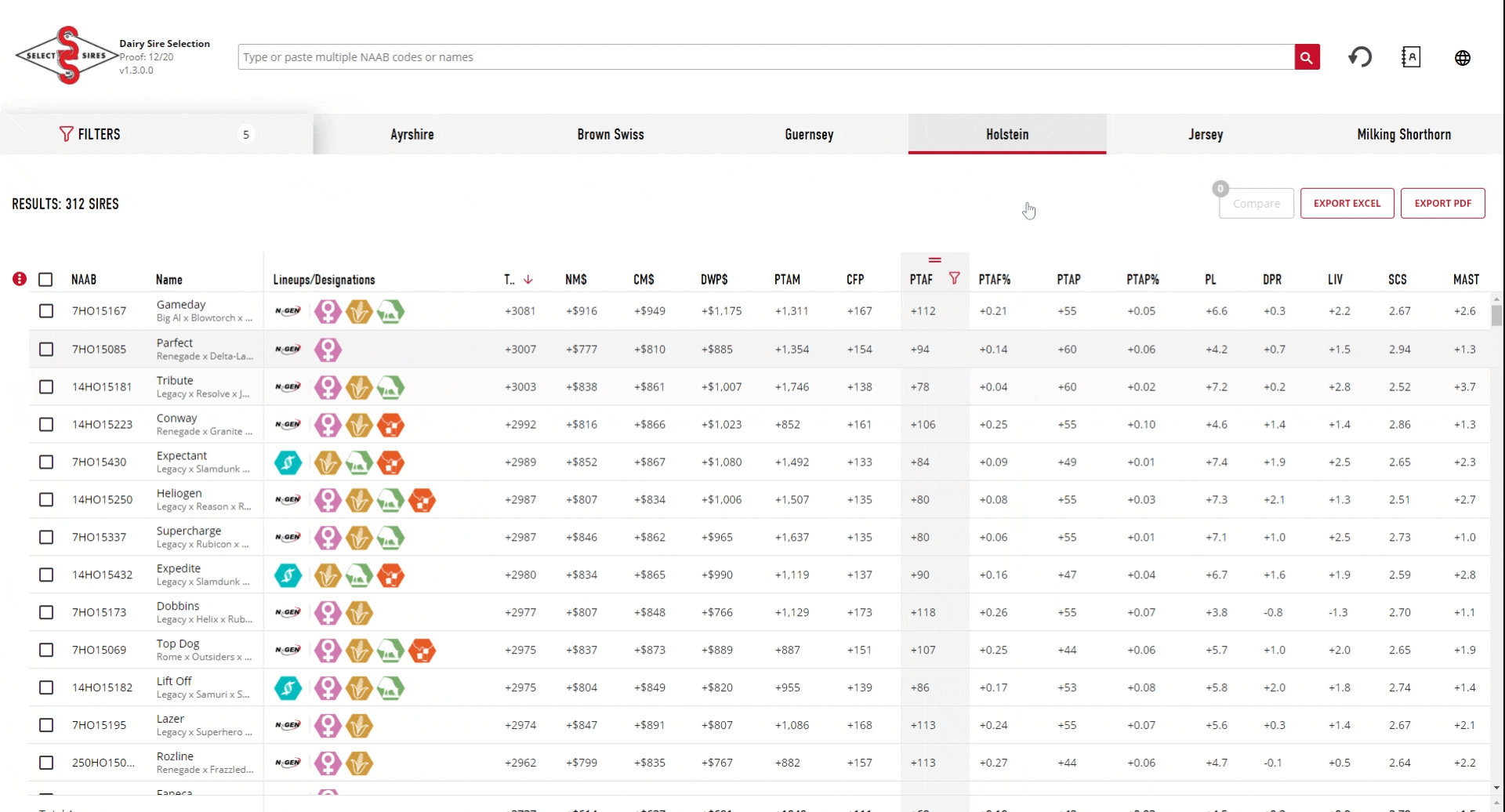
Robust Export Options
Multiple export options are available to allow users to take the powerful results of the advanced sire search wherever they need.
The Export Excel button at the top right of the search allows for the export of all available information for either the sires selected, or the top 30, 50 or 100 sires.
The Export PDF will export the selected or desired number of sires as individual pages with a single bull’s profile on each page.
Clicking the box to the leftmost column of each row will select that entire row. When rows are selected, signified by a red checkbox to the left and a gray background across the row, the export buttons will export information from only those specified rows.
New to the Advanced Dairy Sire Search is a way to quickly export data and columns of a user’s choosing. As shown in the animation below, a simple right click of the mouse over a selected row will bring up options to copy, copy with headers and export to multiple formats. This option is best for users wanting to quickly paste into an outside document. Want to only copy a few rows of information? Users can hover over a block of data, then while holding down the left mouse button, drag to the amount of information desired in an export. The data included will be surrounded with a red stroke. Right clicking in this box allows the copying of this information with or without column headers (such as TPI, NM$ and more) as well as export as an excel document, among other options.
No matter the desired outcome, the sire search has powerful options for the quick export and use of information in multiple formats.
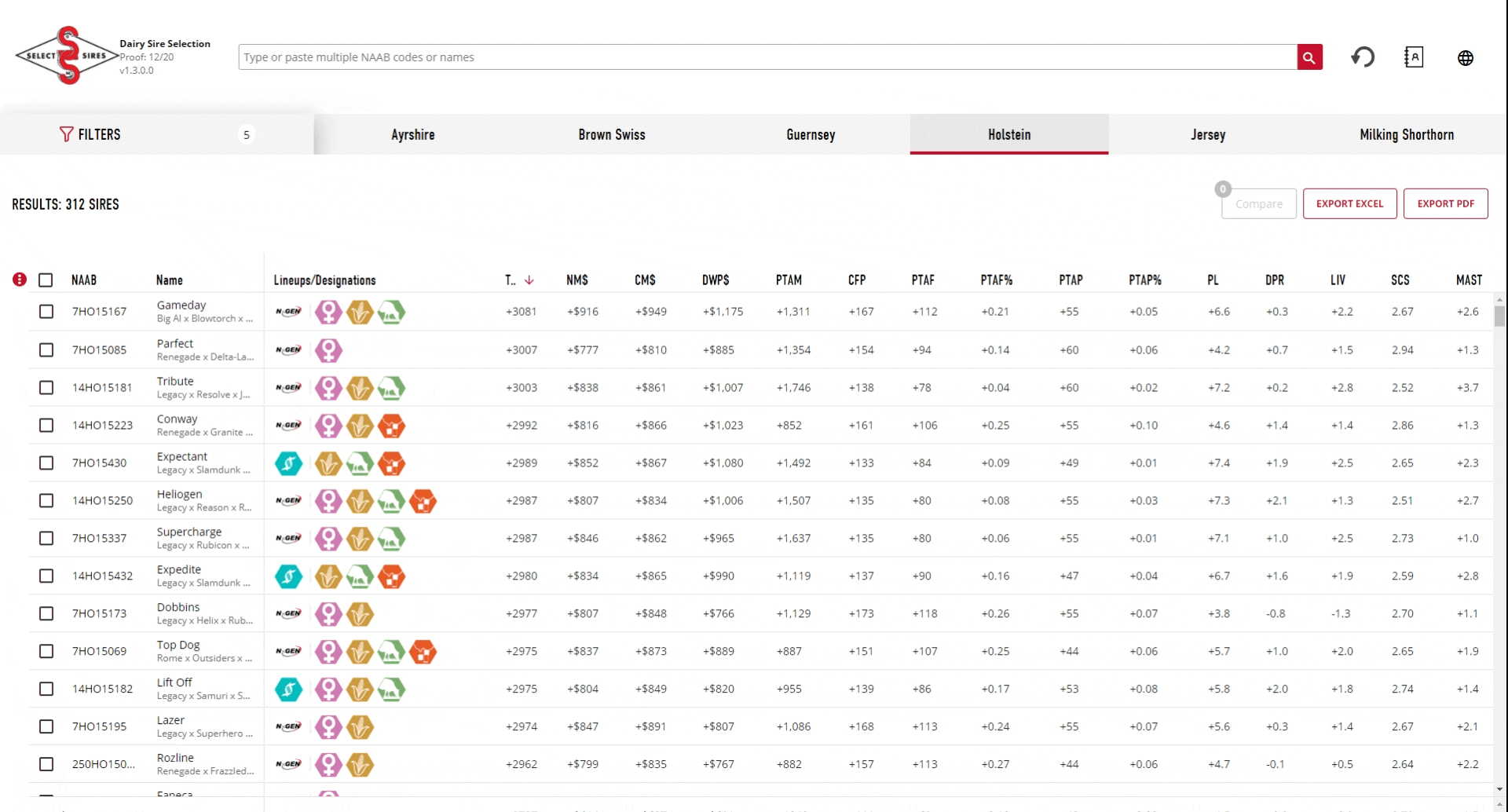
®TPI is a registered trademark of Holstein Association USA. Dairy Wellness Profit Index and DWP$ are registered trademarks of Zoetis.